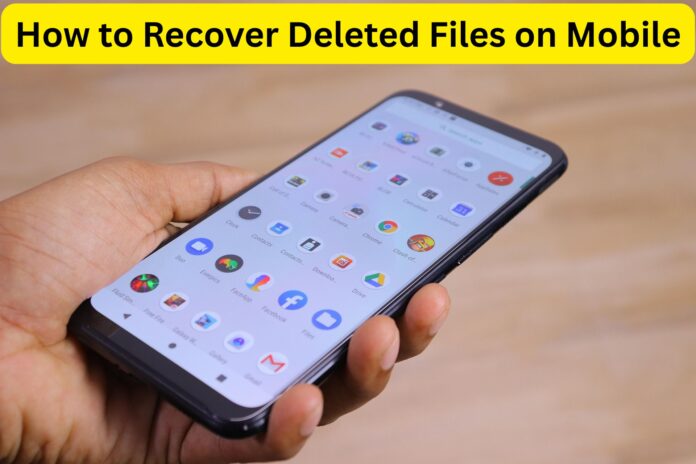How to Recover Deleted Files on Mobile: A Step-by-Step Guide
Losing important photos, videos, or documents from your phone can feel like a punch to the gut. Whether it’s a cherished memory, a work file, or a critical document, accidental deletions happen to everyone. The good news? You’re not powerless. This guide walks you through practical, no-nonsense methods to recover deleted files on Android and iOS devices—without needing a tech degree. How to Recover Deleted Files on Mobile
Why Do Files Get Deleted (and Can You Get Them Back?)
Files can vanish for many reasons: accidental taps, factory resets, software glitches, or even malware. While it’s stressful, recovery is often possible if you act quickly. Here’s why:
- Deleted files aren’t immediately erased. They’re marked as “invisible” and stored temporarily until new data overwrites them.
- The sooner you try to recover files, the higher your chances of success.
How to Recover Deleted Files on Android
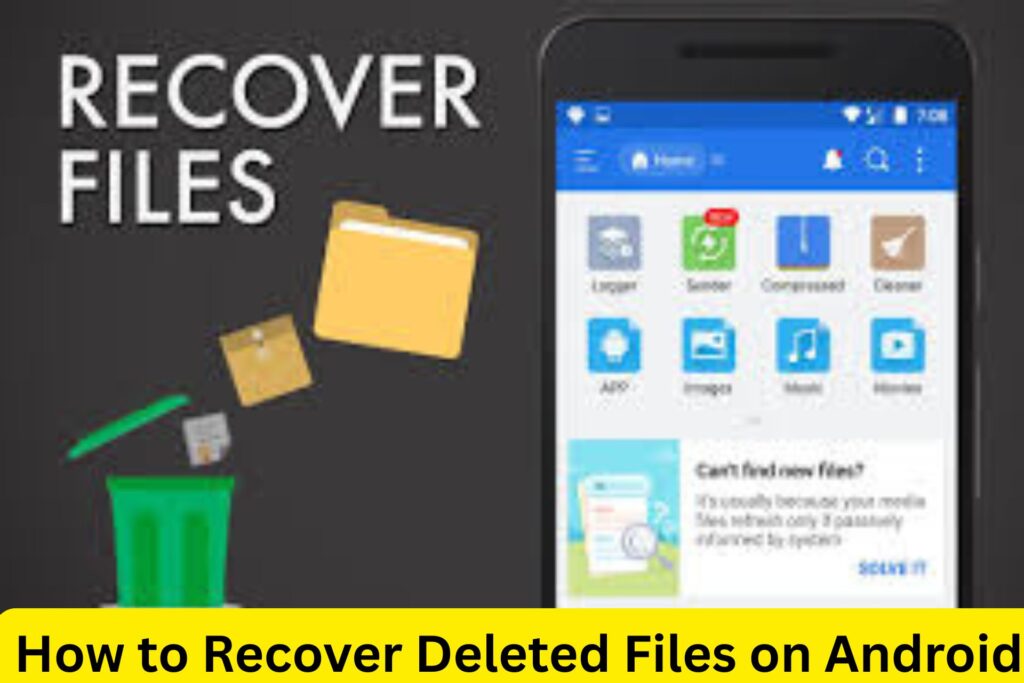
1. Check the Trash or Recently Deleted Folder
- Google Photos: Open the app, go to Library > Trash, select the files, and tap Restore.
- Files by Google: Navigate to the Trash section in the app to recover deleted files within 30 days.
- Gallery Apps: Some Samsung or Xiaomi devices have a Recycle Bin in their native gallery apps.
2. Restore from a Backup
- Google Drive: Open the app, locate your files, and download them.
- Samsung Cloud: Go to Settings > Accounts and Backup > Samsung Cloud > Restore.
3. Use a Data Recovery App
If backups aren’t available, reputable apps like DiskDigger or Dr.Fone can scan your phone’s storage for recoverable files.
- Steps:
- Download the app from the Play Store.
- Grant storage permissions.
- Scan your device and select files to recover.
Pro Tip: Avoid installing new apps or saving data after deletion to prevent overwriting lost files.
How to Recover Deleted Files on iPhone

1. Check the “Recently Deleted” Album
- Open the Photos app, go to Albums > Recently Deleted, select your files, and tap Recover.
- Files stay here for 30 days before permanent deletion.
2. Restore from iCloud Backup
- Go to Settings > [Your Name] > iCloud > Manage Storage > Backups.
- Choose a backup dated before the files were deleted.
- Erase your iPhone (Settings > General > Reset) and restore from the backup.
Warning: This method resets your phone to the backup’s state, losing any new data added after that date.
3. Use iCloud.com
- Log in to iCloud.com, click Account Settings > Advanced > Restore Files, and select the files you want to recover.
4. Try Third-Party Software
Tools like iMobie PhoneRescue or Tenorshare UltData can recover files not backed up to iCloud.
- Connect your iPhone to a computer, run the software, and follow the prompts.
What If You Don’t Have a Backup?
If you skipped backups and trash folders are empty, all hope isn’t lost:
- Stop Using Your Phone Immediately: Continued use risks overwriting deleted files.
- Consult a Professional: Data recovery services (like DriveSavers) can physically extract data from your device’s storage—though this can be pricey.
How to Prevent Future Data Loss
- Enable Auto-Backups:
- Android: Use Google One or Samsung Cloud.
- iPhone: Turn on iCloud Backup in Settings > [Your Name] > iCloud > iCloud Backup.
- Use a File Manager App: Organize files and enable “Trash” features (e.g., Files by Google).
- Avoid Suspicious Apps: Malware can corrupt or delete files.
FAQs
Q: Can I recover files deleted months ago?
A: Unlikely. Most trash folders purge files after 30 days, and backups overwrite old data.
Q: Are free recovery apps safe?
A: Some are legitimate, but many contain ads or malware. Stick to well-reviewed tools.
Q: Why can’t I find my deleted files in the trash?
A: Not all apps or devices have a recycle bin. Use backups or recovery software instead.
Q: Does factory resetting erase everything forever?
A: Not always. Data can sometimes be recovered with professional tools unless the phone is encrypted.
Final Thoughts
Losing files is frustrating, but panic won’t help. Start by checking trash folders or backups, then try trusted recovery tools if needed. To avoid future headaches, make backups a habit—your future self will thank you. And remember: the quicker you act, the better your odds of rescuing those precious files.
Read More: Yoga for Back Pain Relief at Home: Your Gentle Path to Comfort and Strength
Finance and Business blog: News9 india