Unlocking WhatsApp History: Top 10 Tricks to Recover your Whatsapp chats
WhatsApp, with over 2 billion users worldwide, is a cornerstone of modern communication. Managing chat history is crucial for preserving memories and important information. Here are expert tricks to help you master WhatsApp’s history features:
1. Recover Deleted Messages via Backup
- How It Works: Restore from a Google Drive (Android) or iCloud (iOS) backup.
- Steps:
- Uninstall and reinstall WhatsApp.
- Verify your number and tap “Restore” when prompted.
- Note: Backups must predate message deletion. Restoring overwrites current chats.
2. Read Deleted Messages Using Notification Log (Android)
- Prerequisite: Enable notification history in Android settings.
- Steps:
- Go to Settings > Apps & Notifications > Notifications > Notification Historyand toggle it on.
- Deleted messages appear here if the notification was received.
3. Export Chat History
- Options: Export with or without media.
- Steps:
- Open the chat > Tap ⋮ (Android) or ⓘ (iOS) > Export Chat.
- Choose to include media and select an app to share.
4. Backup to Google Drive/iCloud
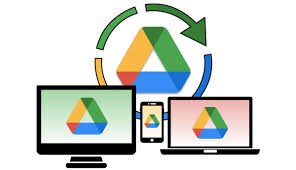
- Manual Backup:
- Go to Settings > Chats > Chat Backup.
- Tap BACK UP (Android) or Back Up Now (iOS).
- Auto-Backup: Configure frequency under the same menu.
5. Access Older Messages via WhatsApp Web
- Trick: Use the search bar on WhatsApp Web to quickly locate old messages.
- Steps:
- Open web.whatsapp.com > Click the search icon.
- Enter keywords to find specific chats.
6. Search Feature for Instant Access
- Steps:
- In the app, pull down the chat list and type a keyword.
- Filter results by media, links, or documents.
7. Star Messages for Quick Retrieval
- Steps:
- Long-press a message > Tap ⭐.
- View all starred messages via Settings > Starred Messages.
8. Email Chat History

- Steps:
- Open chat > Export Chat > Choose email.
- Media is sent as a .zip file (Android) or attachments (iOS).
9. Third-Party Recovery Tools (Use Caution)
- Tools: Apps like WAMR or WhatsRemoved+ capture deleted notifications.
- Warning: These may pose privacy risks. Avoid unauthorized mods.
10. Disable Disappearing Messages
- Steps:
- Open chat info > Tap Disappearing Messages > Select Off.
- Note: Existing disappearing messages will still vanish after the timer.
Pro Tips
- Cross-Platform Transfer: Use “Move to iOS” app or Samsung Smart Switch for Android-to-Android transfers.
- Privacy Note: Always respect others’ privacy; unauthorized access is unethical and illegal.
Conclusion
Mastering WhatsApp’s history features ensures you never lose vital information. From backups to clever notification tricks, these methods empower you to take control of your digital conversations. Stay informed, stay secure, and keep chatting!
Read Article: Navigating Mortgages, Finance, and Legal Best Expertise in the United States and Canada
